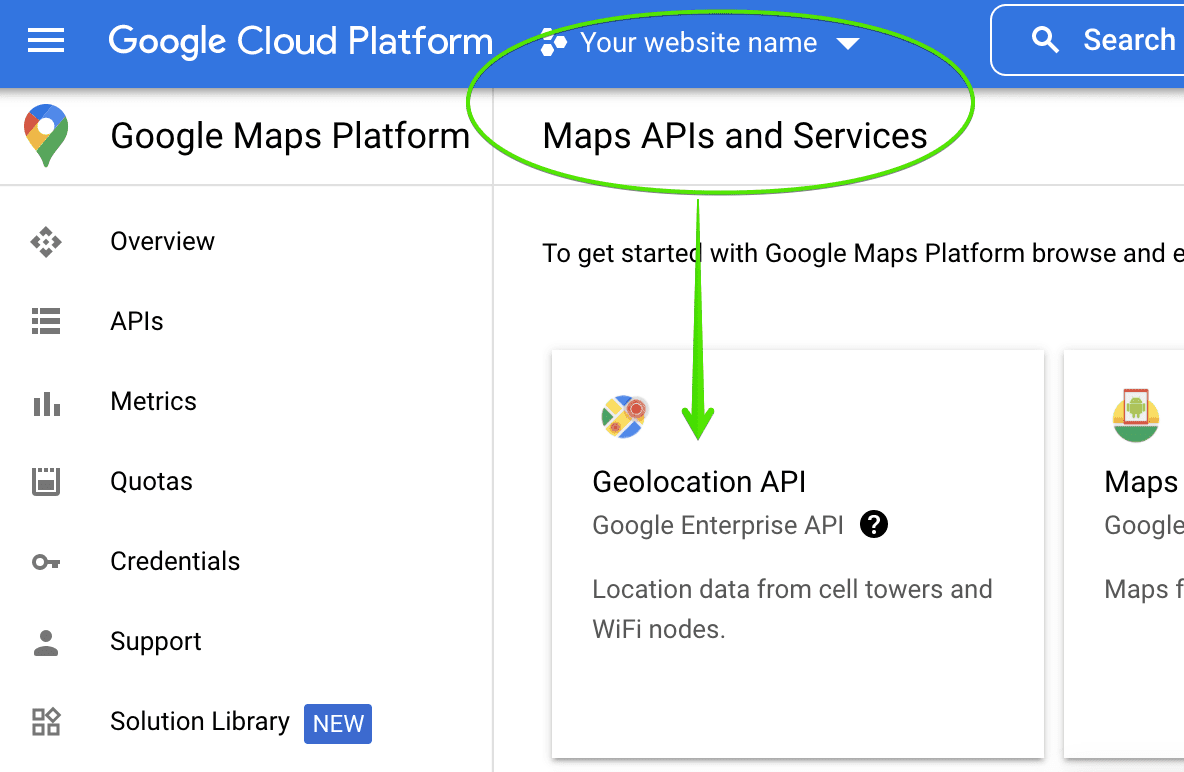If you didn't add Google Maps API key during Demo Setup, you will get Location fields in Add new property disabled like it's displayed below:

So you need to navigate back to Settings - > Map and enter your Google Maps API key there:

If you don't know how to generate your Google Maps API key, below is a simple step-by-step guide for you.
Step 1. Navigate to Google Maps Platform >> Credentials page. You will see there all your projects or create a new project there.
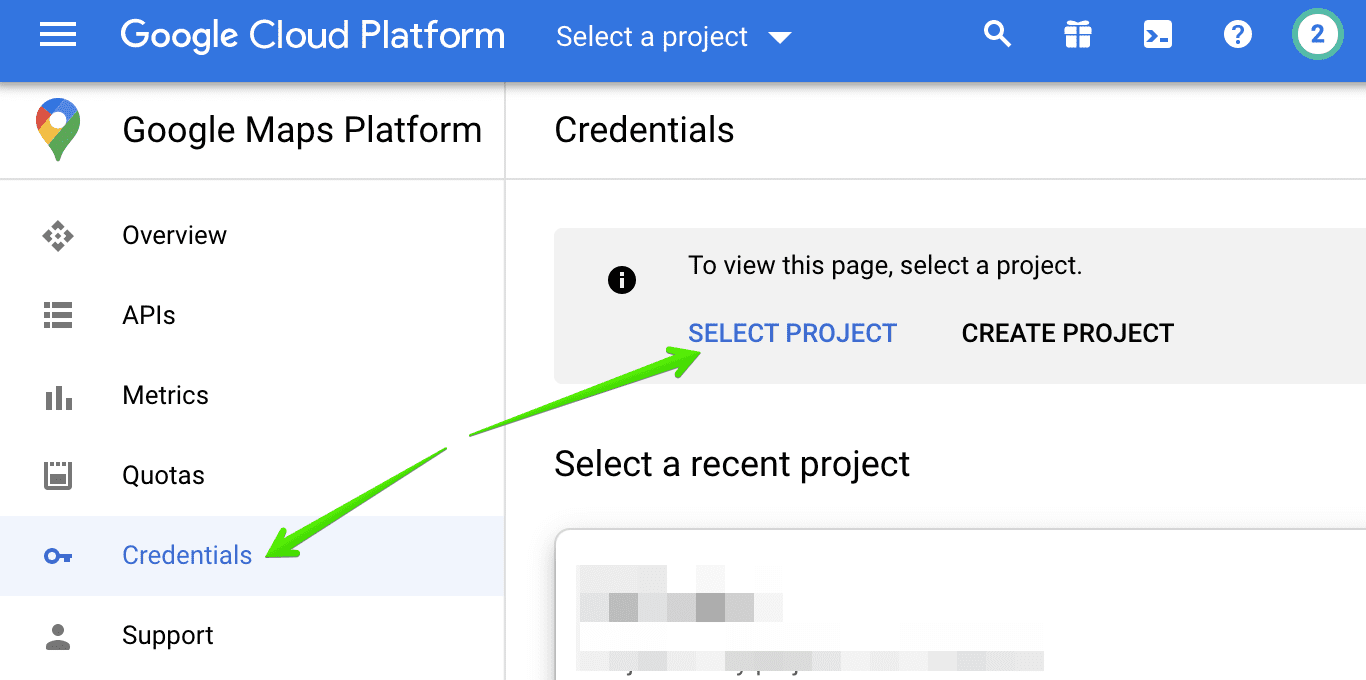
If you don't have any, click on Create project and add its name and other details:

Select this project and click on Create Credentials on the top:
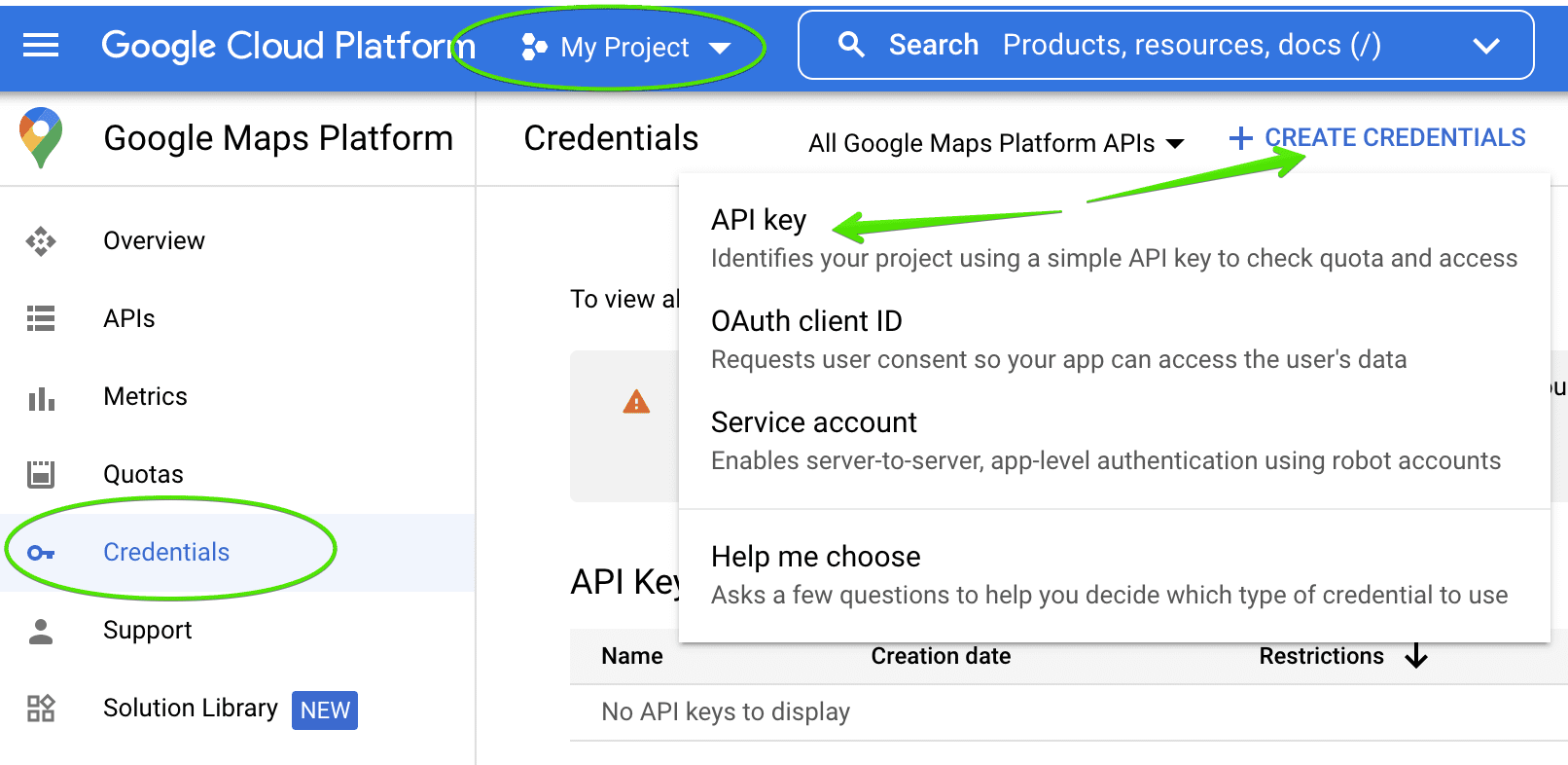
Just a moment and it will be created. Copy it and paste into Estatik Settings - > Map.
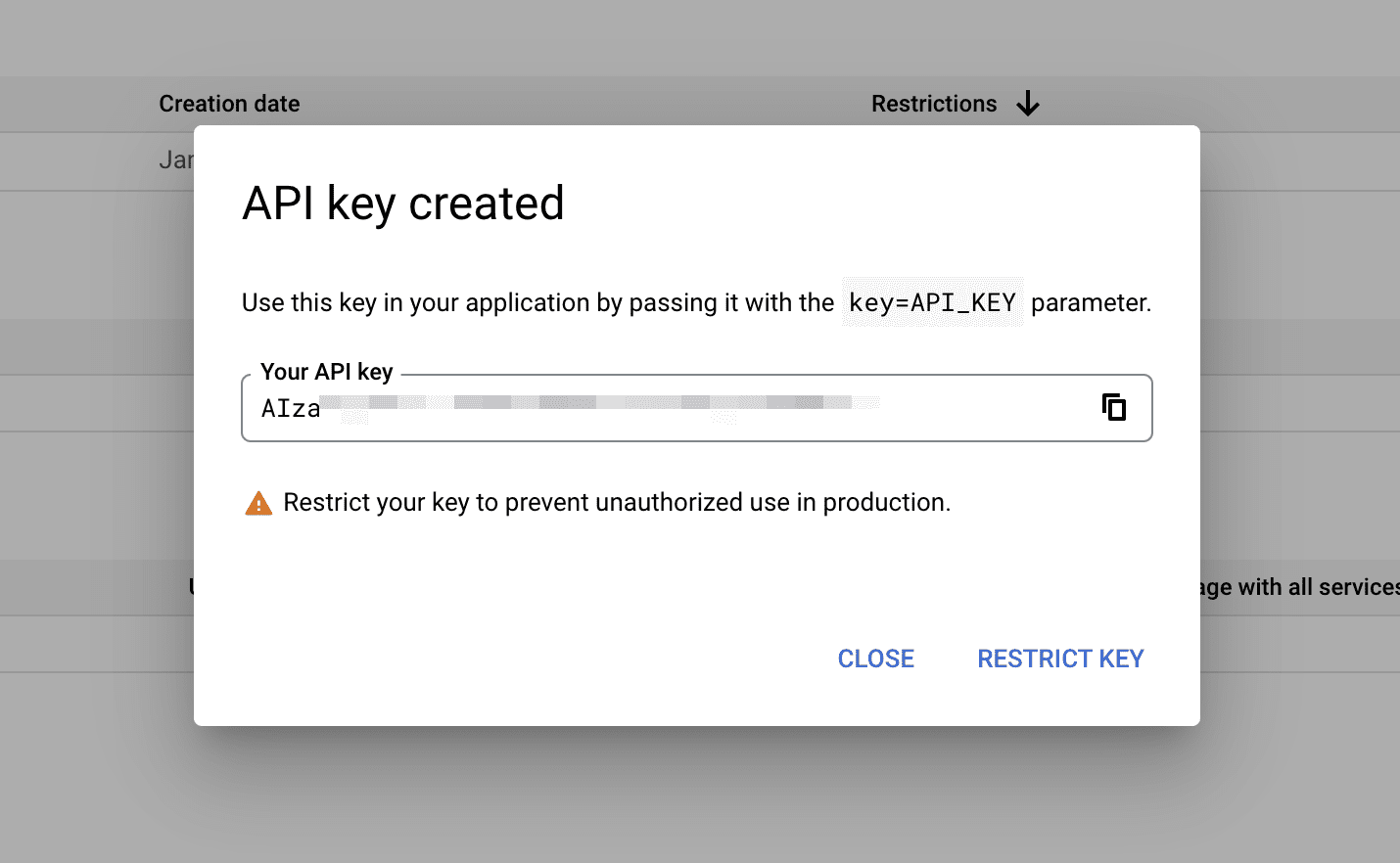
Step 2. Enable required APIs.
Now you need to enable APIs for your created project. Estatik plugin requires the following APIs to be enabled.
- Maps Javascript API
- Geocoding API
- Geolocation API
- Places API
- Maps Static API
Go to Library and find the APIs above and enable it.