After you create your Plans or One-time payment options but before you make it live, we always recommend testing it.
1. Test Mode PayPal credentials setup.
Go to Subscriptions - > Payment Settings - > and Select Test Mode in a drop-down list:

Now you need to get your Test Client ID and Secret ID. Open https://developer.paypal.com/ and log into your account. Press on the first Menu item in your Dashboard like My Apps & Credentials and create an App:
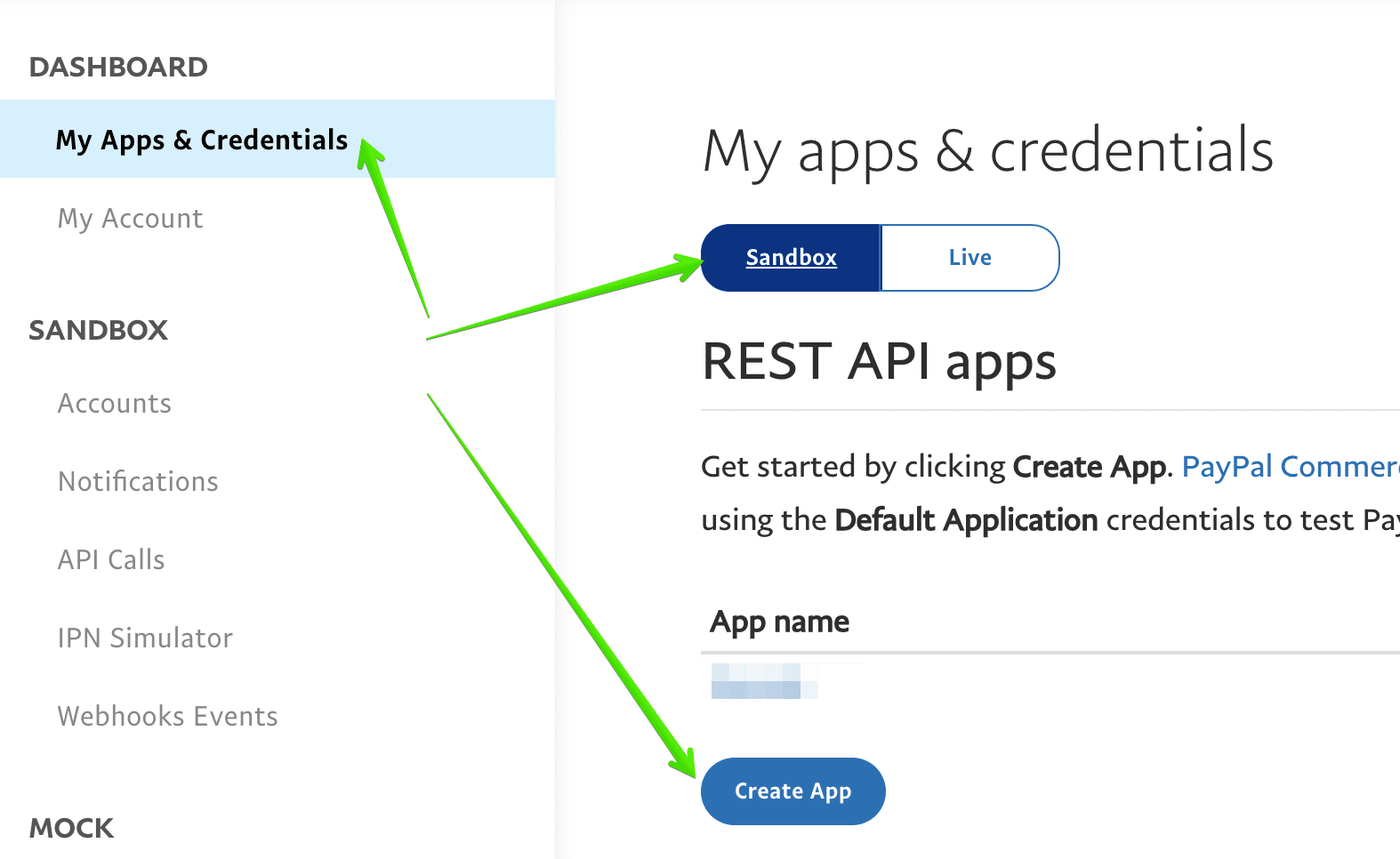
After you created the app, you will get your credentials:

These credentials enter into your PayPal sandbox test mode.
2. PayPal sandbox test accounts setup.
In your developer PayPal dashboard you can create sandbox accounts to test subscription and payment process on the website. Go to Sandbox - > Accounts and use the one that you have there or create a new one:

To get your sandbox PayPal email and password just click on View/Edit and you will get a pop-up window opened with these details:

3. Subscribing process testing.
Now you have everything needed to conduct the test. Go to your website front-end and click on Pay buttons. You will be redirected to PayPal https://www.sandbox.paypal.com/checkout page where you can enter your sandbox account login details.
If you enter afterwards your sandbox account https://www.sandbox.paypal.com/signin you will see your test subscription plan is paid and activated there.



