Posted by admin
July 1, 2020
We've been always working hard to make every single customer satisfied and happy with their purchase and our support service. As long as the number of customers together with their requests keep growing constantly, it becomes even more challenging to track all the requests and reply immediately. Because of this, we decided to create our own support area at estatik.net and refuse from any support via emails and zopim chat. Estatik Client Area is built with a genuine desire to provide you with the first-class support service and to prove that we really care.
Today every Estatik customer has its own profile with their downloads, website details, tickets, feedbacks and support coverage information.
Once you purchase or download anything at our website, you become our customer. From that moment you are allowed to enter your login information on this page and get into your account.
However, before you are allowed to submit a ticket, you'll have to follow a few simple steps.
Log into your account and got to Subscriptions. Click on + icon to add your website details.
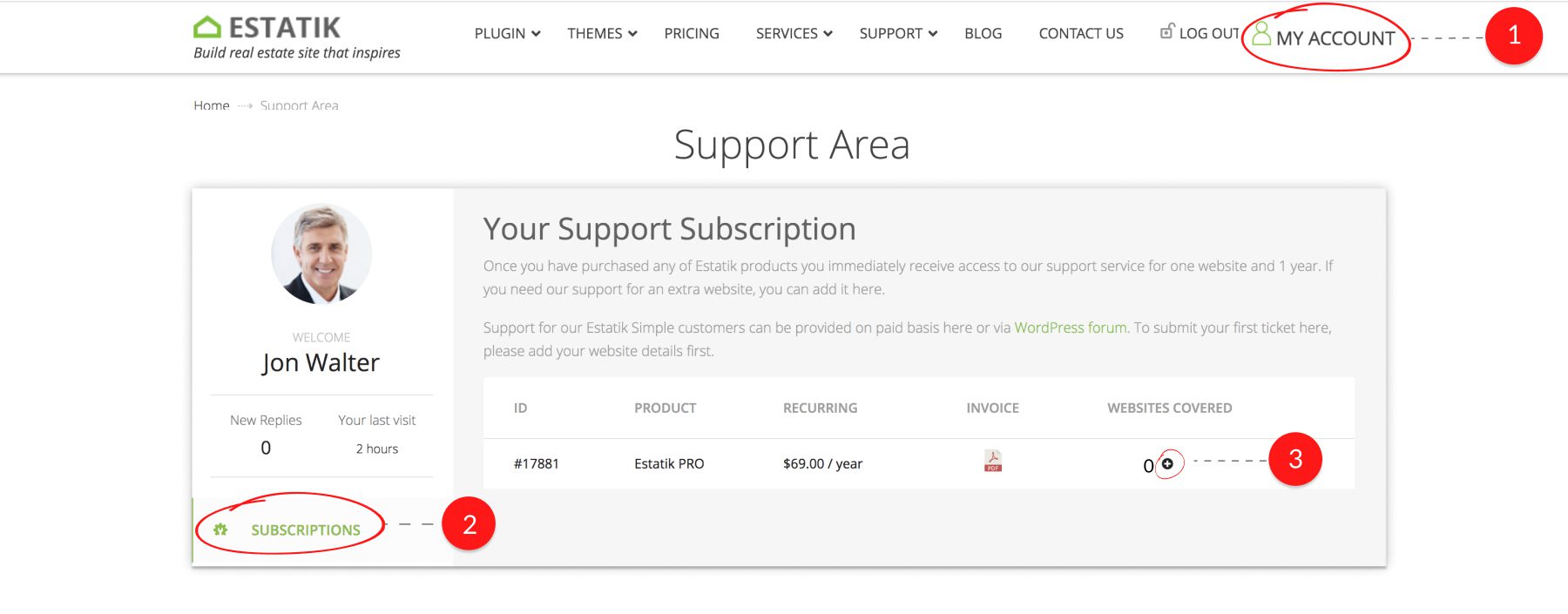
It's a required step and you can't miss it out. Remember, you just need to enter those details once and proceed further. Thus, our team will have all the website access details immediately and won't need spend much time to ask for them again and again. Please check this step-by-step guide to add your website access correctly.
Subscribe to 1 year free support.
No matter whether you purchase just an Estatik theme or Estatik Premium Pack, you instantly receive one year free support service from Estatik knowledgeable team. To use it, please proceed with our simple subscription process. You won't be additionally charged until you decide to prolong after the first year.
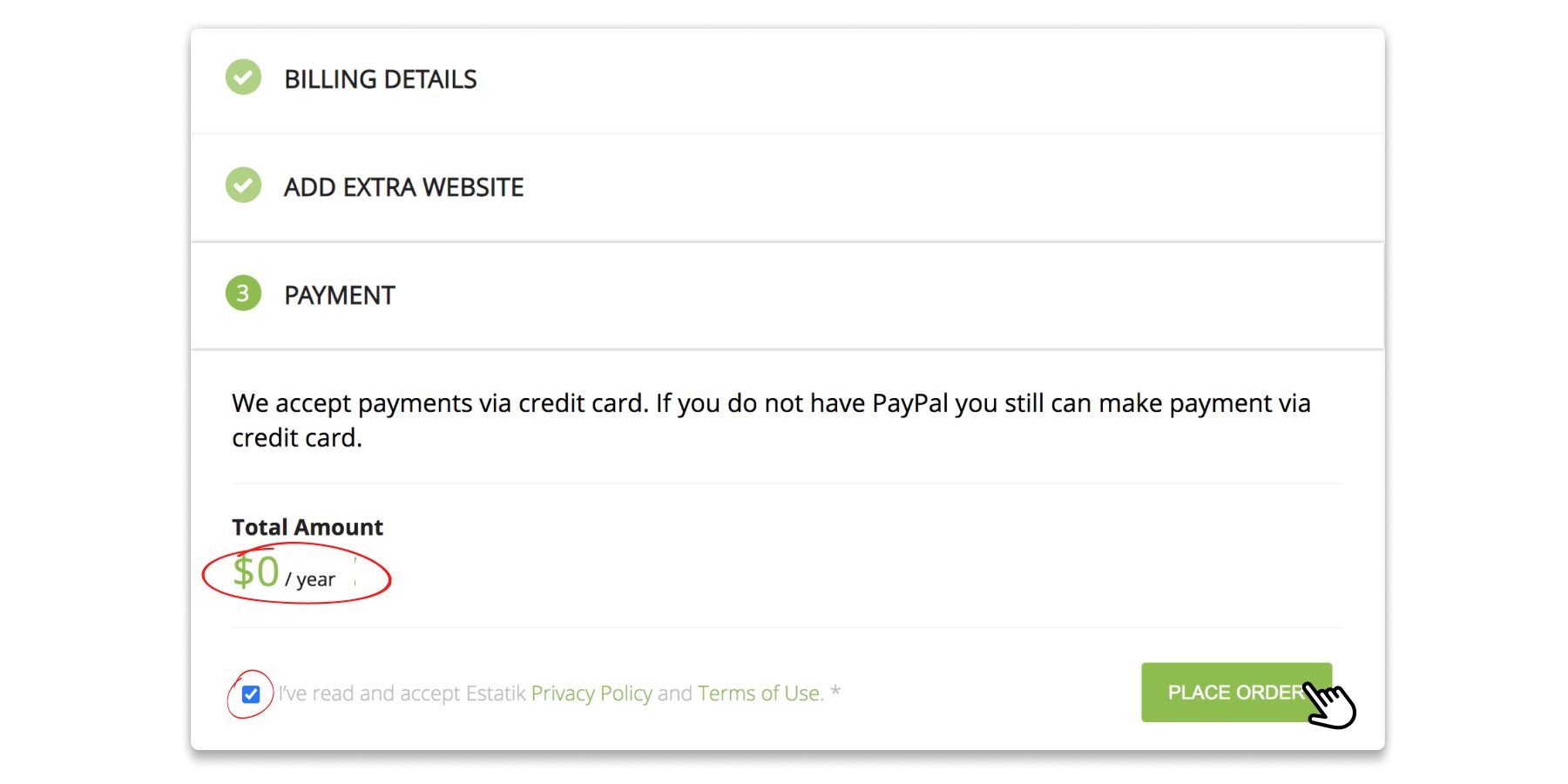
In case if you decide to cancel your support subscription, you'll still have full access to your Downloads and future updates.
Once you follow steps 1 & 2, you'll have access to Submit a ticket area.
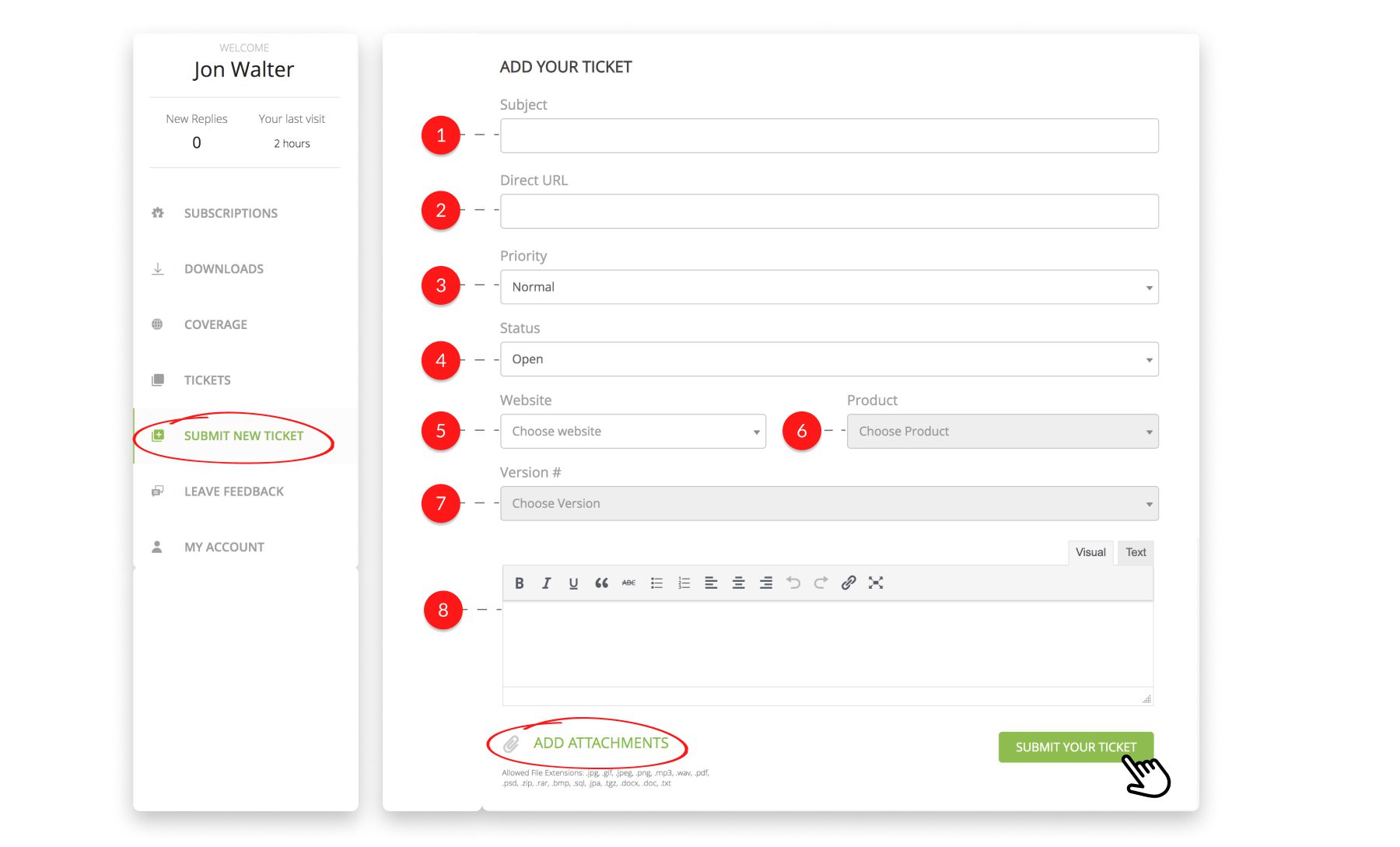
Fill in the form and our team will get an instant notification that you need our help.
If you are looking for some extra information that is not covered here, please check out this page or ask your questions via Contact us page or chat window available on our website.
Take care!